How To Export Your Gmail Contents :- Export your address book to Outlook CSV, Google CSV, or vCard format
How to Export Your Gmail Contacts
Export your address book to Outlook CSV, Google CSV, or vCard format
What to Know
- In Google Contacts, select Export > Contacts and choose the appropriate format.
- You can export the entire list or only certain groups.
- New
automatic contact entries are found under Other contacts in
Gmail Contacts.
This article details how to export your Gmail Contacts list for use in other accounts and
applications. The instructions apply to the web version of Gmail and across all browsers.
Export Your Gmail Contacts
Your address book isn't tied to one Gmail address. You can use it with another Gmail
account or a desktop email program such as Outlook, Mozilla Thunderbird, or Yahoo Mail.
To export your full Gmail address
book:
1. Open Google Contacts. The easiest way to do that is to visit https://contacts.google.com/ or select the apps menu in the upper-right corner of Gmail and choose Contacts
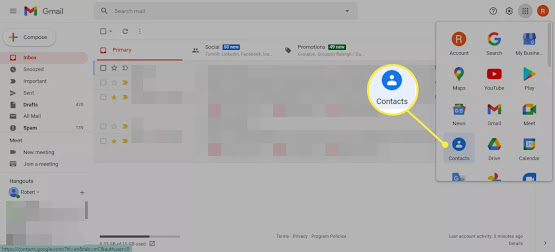
2. Select Export


4. Choose an export format:
- The Outlook CSV format exports all data and converts names to the default character encoding.
- The Google CSV format exports all data and uses Unicode to preserve international characters. Some email programs such as Outlook do not support Unicode.
- The vCard format is an internet standard that is supported by many email programs and contact managers such as OS X Mail and Contacts.

5. Select Export

6. Download the file (named Contacts) to your computer. You can rename the file anything you want, like gmail-to-outlook.csv (for the Outlook CSV format), gmail.csv (For Google CSV), or contacts.vcf (for the vCard format).
Where to Find Contacts Automatically Added by Gmail
Your list and file of contacts may be large because Gmail adds new contact entries to your address book when you reply to an email or forward it to a new address. These new automatic entries are found under Other contacts in Gmail Contacts.

Prevent Gmail From Adding Contacts Automatically
To prevent
Gmail from adding new addresses to your Contacts automatically:
1. Go to Gmail and select the Settings gear in the upper-right corner of the page.

2. Select See All Settings

3. Under the General tab, scroll down to Create contacts for auto-complete section and select I'll add contacts myself.



Comments
Post a Comment